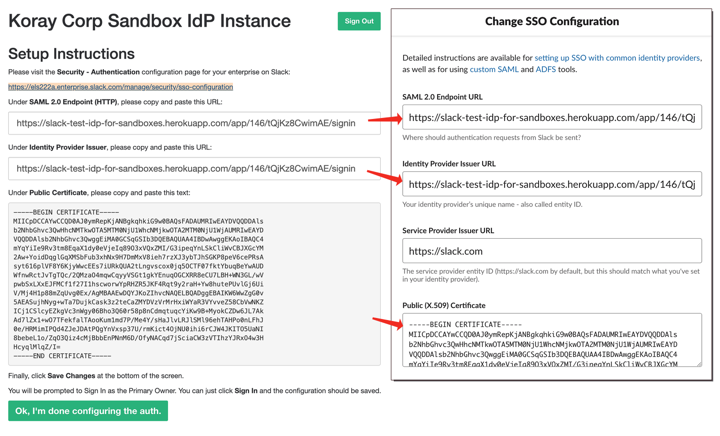Testing Enterprise Grid apps
Need a safe place to test your Enterprise Grid applications? The Slack Developer Program offers developer sandboxes, which are fully-featured Enterprise Grid environments that allow you to build and test safely without impacting a production environment.
As a member of the Slack Developer Program, you can provision up to two active sandboxes at any given time. Each sandbox supports up to three workspaces, eight users, and provides access to all Enterprise Grid features needed for comprehensive testing. Developer sandboxes have a default lifespan of six months and can be extended as long as you remain in the Developer Program.
Completing the organization setup
- Click on the "Finish Setup" link in the email invitation.
- Enter your name and create a password to set up a Primary Org Owner account.
- Give your organization a name. This name can be updated later if you decide you want to change it. Please note that you cannot change the URL of your sandbox org.
- Agree to the general terms of service
Creating a workspace
After the Primary Org Owner creates their account, they should create at least one workspace.
- Click on "Manage Workspaces" and you will be guided through the process of setting up a new workspace.
- You will need to provide a name and a subdomain for each workspace you create.
Setting up authentication
Grid requires all users to use SSO, which means admins must set up an IdP. If you already have an IdP, you are welcome to use that one on your sandbox.
If you don't have access to an IdP, we offer a Slack app, Simple IdP, that mocks an IdP to enable creation and management of user accounts. If you opt to use Simple IdP, all user accounts for your Grid sandbox must be created with the test IdP, and it will not be possible to create and use accounts outside of the test IdP app. Instructions for managing accounts may be found below.
Installing Simple IdP
Go to https://slack-test-idp-for-sandboxes.herokuapp.com and install the app. Make sure you install the app on the org, and not a workspace!

Copy over the needed info into your organization SSO configuration
There are some pre-configured settings from Simple IdP you need to copy into your sandbox's SSO configurations.
Adding users
You can add as many auto-generated users as you like through Simple IdP. For the most part, these auto-generated users are good for testing your app. However, if you need more than one real person signed into your organization at a time, you’ll need to take a few extra steps because of how the Simple IdP works.
Each person that you want to be able to sign into the sandbox will first need to sign in as the primary owner, authenticate the Simple IdP app, sign out, and then sign in as themselves.
First, go to "Create a custom user" and provision an account for them in the Simple IdP. They will now show in the “Organization Members” list at http://[org-domain].enterprise.slack.com/manage/people
Add that user to a workspace and have them follow these steps:
- Go to the sign-in page for the workspace you added them to (http://[workspace-domain].slack.com/)
- Click on the “Sign in with SAML” button
- On the page that loads, click on the “Sign in with Slack” button
- Sign in with the primary owner’s email and password.
- Authorize the Simple IdP app
- Enter their email address on the resulting page, and click the “Sign In” button.
- That will take them to the Org control panel, where they can then launch the team.
After that, they'll remain logged in.
If you have questions as you start to use your sandbox, please let us know at feedback@slack.com, and the Slack Support team will get back to you as quickly as we can.
Data retention
As a test instance, your Enterprise Grid sandbox comes with some limitations.
For those building third party apps on Slack, the developer instance of Enterprise Grid is a development sandbox with limitations around data retention and user account creation. These limitations exist because the sandbox isn’t intended for normal use; it is for testing purposes only. Slack will retain messages and files shared in the sandbox for only three days after they're created.