Understanding OAuth scopes for bots
In this tutorial, we'll explore Slack app permissioning and distribution using OAuth. Along the way, you'll also learn how to identify which scopes your app needs and how to use OAuth to request them.
We'll build an app that sends a direct message to users joining a specific channel. It's called the Welcome App! Once installed in a workspace, it will create a new channel named #the-welcome-channel if it doesn’t already exist. The channel will be used to thank users for joining the channel, but we're sure you'll add your own flair, such as describing channel etiquette.
This app is written in Python with our Python SDK. We'll share code snippets from the app throughout the guide, but you can view the full source code on GitHub. The code and implementation of OAuth is general enough that you should be able to follow along, even if Python isn't your preferred language.
Before we get started, ensure you have a development workspace with permissions to install apps. If you don’t have one set up, go ahead and create one. You also need to create a new app if you haven’t already. Let’s get started!
A little about scopes
Scopes are used to grant your app permission to perform functions in Slack, such as calling Web API methods and receiving Events API events. As a user goes through your app's installation flow, they'll need to permit access to the scopes your app is requesting.
To determine which scopes we need, we should take a closer look at what our app does. Instead of scouring the entire list of scopes that might make sense, we can look at what events or methods we need for the app, and build out our scope list as we go.
Determining scopes
-
After installation, our app checks to see if a channel exists (private or public since we can’t create a new channel with the same name). A quick search through the list of methods leads us to the
conversations.listAPI method, which we can use to get the names of public & private channels. It also shows us what scopes are needed to use this method. In our case, we needchannels:readandgroups:read. (We don’t needim:read&mpim:read, as we aren’t concerned about the names of direct messages.)import os from slack_sdk import WebClient # verifies if "the-welcome-channel" already exists def channel_exists(): token = os.environ["SLACK_BOT_TOKEN"] client = WebClient(token=token) # grab a list of all the channels in a workspace clist = client.conversations_list() exists = False for k in clist["channels"]: # look for the channel in the list of existing channels if k['name'] == 'the-welcome-channel': exists = True break if exists == False: # create the channel since it doesn't exist create_channel() -
If the channel doesn’t already exist, we need to create it. Looking through the list of API methods leads us to the
conversations.createAPI method, which needs the scopechannels:manage.# creates a channel named "the-welcome-channel" def create_channel(): token = os.environ["SLACK_BOT_TOKEN"] client = WebClient(token=token) resp = client.conversations_create(name="the-welcome-channel") -
When a user joins our newly created channel, our app sends them a direct message. To see when a user joins our channel, we need to listen for an event. Looking at our list of events, we see that
member_joined_channelis the event that we need (Note: events need to be added to your app’s configuration through api.slack.com/apps). The scopes required for this event arechannels:readandgroups:read(same ones from step one). Now to send a direct message, we need to use thechat.postMessagemethod which requires thechat:writescope.# Create an event listener for "member_joined_channel" events # Sends a DM to the user who joined the channel @slack_events_adapter.on("member_joined_channel") def member_joined_channel(event_data): user = event_data['event']['user'] token = os.environ["SLACK_BOT_TOKEN"] client = WebClient(token=token) msg = 'Welcome! Thanks for joining the-welcome-channel' client.chat_postMessage(channel=user, text=msg)
Our final list of scopes required are:
Setting up OAuth and requesting scopes
If you are new to developing Slack apps, you may not have had to implement OAuth yet and may have instead been using our Basic App Setup. This works if you only intend to install the app on a single workspace, but if you want users to be able to install your app on additional workspaces or from the Slack Marketplace, you must implement OAuth.
We'll be following the general flow of OAuth with Slack, which is covered in Installing with OAuth and nicely illustrated in the image below:

-
Asking for Scopes
This first step is sometimes also referred to as "redirect to Slack" or "Add to Slack button". In this step, we redirect to Slack and pass along our list of required scopes, client ID, and state as query parameters in the URL. You can get the client ID from the Basic Information section of your app. State is an optional value, but is recommended to prevent CSRF attacks.
https://slack.com/oauth/v2/authorize?scope=channels:read,groups:read,channels:manage,chat:write&client_id=YOUR_CLIENT_ID&state=STATE_STRINGIt is also possible to pass in a
redirect\_uriinto your URL. Aredirect\_uriis used for Slack to know where to send the request after the user has granted permission to your app. In our example, instead of passing one in the URL, we request that you add a Redirect URL in your app’s configuration on api.slack.com/apps under the OAuth and Permissions section.Next, we'll create a route in our app that contains an Add to Slack button using that URL above.
# Grab client ID from your environment variables client_id = os.environ["SLACK_CLIENT_ID"] # Generate random string to use as state to prevent CSRF attacks from uuid import uuid4 state = str(uuid4()) # Route to kick off Oauth flow @app.route("/begin_auth", methods=["GET"]) def pre_install(): return f'<a href="https://slack.com/oauth/v2/authorize?scope=channels:read,groups:read,channels:manage,chat:write&client_id={ client_id }&state={ state }"><img alt=""Add to Slack"" height="40" width="139" src="https://platform.slack-edge.com/img/add_to_slack.png" srcset="https://platform.slack-edge.com/img/add_to_slack.png 1x, https://platform.slack-edge.com/img/add_to_slack@2x.png 2x" /></a>'Now when a user navigates to the route, they should see the Add to Slack button.
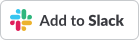
Clicking the button will trigger the next step.
-
Waiting for the user to approve your request scopes
The user will see the app installation UI (shown below) and will have the option to accept the permissions and allow the app to install to the workspace:
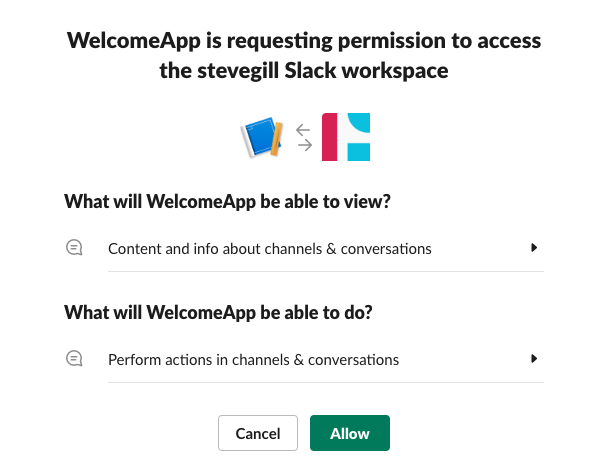
-
Exchanging a temporary authorization code for an access token
After the user approves the app, Slack will redirect the user to your specified Redirect URL. As we mentioned earlier, we did not include a
redirect_uriin our Add to Slack button, so our app will use our Redirect URL specified on the app’s OAuth and Permissions page.Our Redirect URL function will have to parse the HTTP request for the
codeandstatequery parameters. We need to check that thestateparameter was created by our app. If it is, we can now exchange thecodefor an access token. To do this, we need to call theoauth.v2.access methodwith thecode,client_id, andclient_secret.oauth.v2.accesswill return the access token, which we can now save (preferably in a persistent database) and use for any of the Slack API method calls we make. (Note: use this access token for all of the Slack API method calls we covered in the scopes section above)# Grab client Secret from your environment variables client_secret = os.environ["SLACK_CLIENT_SECRET"] # Route for Oauth flow to redirect to after user accepts scopes @app.route("/finish_auth", methods=["GET", "POST"]) def post_install(): # Retrieve the auth code and state from the request params auth_code = request.args['code'] received_state = request.args['state'] # This request doesn't need a token so an empty string will suffice client = WebClient(token="") # verify state received in params matches state we originally sent in auth request if received_state == state: # Request the auth tokens from Slack response = client.oauth_v2_access( client_id=client_id, client_secret=client_secret, code=auth_code ) else: return "Invalid State" # Save the bot token to an environmental variable or to your data store os.environ["SLACK_BOT_TOKEN"] = response['access_token'] # See if "the-welcome-channel" exists. Create it if it doesn't. channel_exists() # Don't forget to let the user know that auth has succeeded! return "Auth complete!"
Next steps
At this point, you should feel more comfortable learning what scopes your app needs and about using OAuth to request those scopes. A few resources you can check out next include:
- Slack-Python-OAuth-Example: we used code snippets from this app in this tutorial. The README contains more detailed information about running the app locally using ngrok, setting up a Redirect URL for OAuth, and setting up a request URL for events.
- Learn more about Installing with OAuth. This also covers how you could use the user_scope parameter to get a user token for instances when you want your app to act on behalf of a user.
- Review the list of permission scopes available.
- Review the list of events types available. Most events require specific scopes to work.